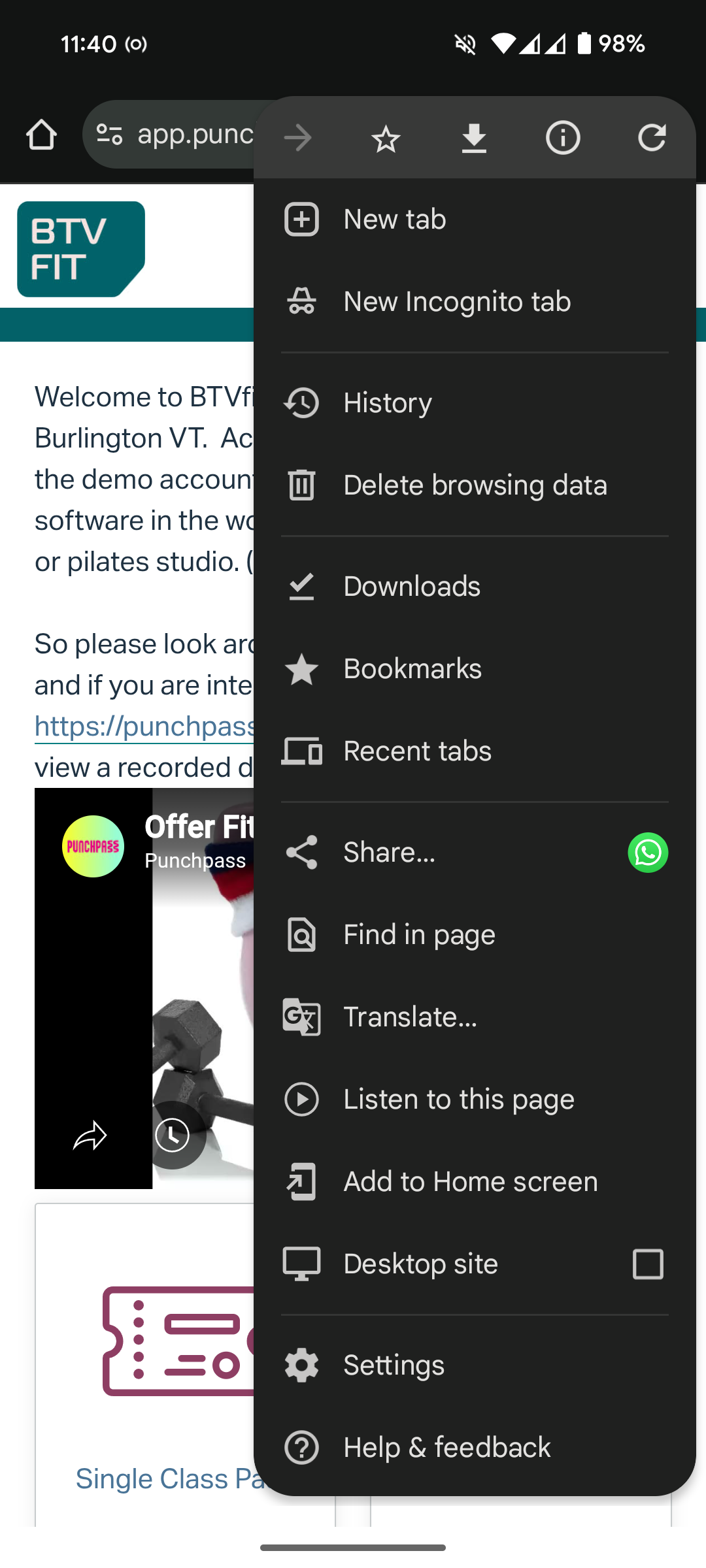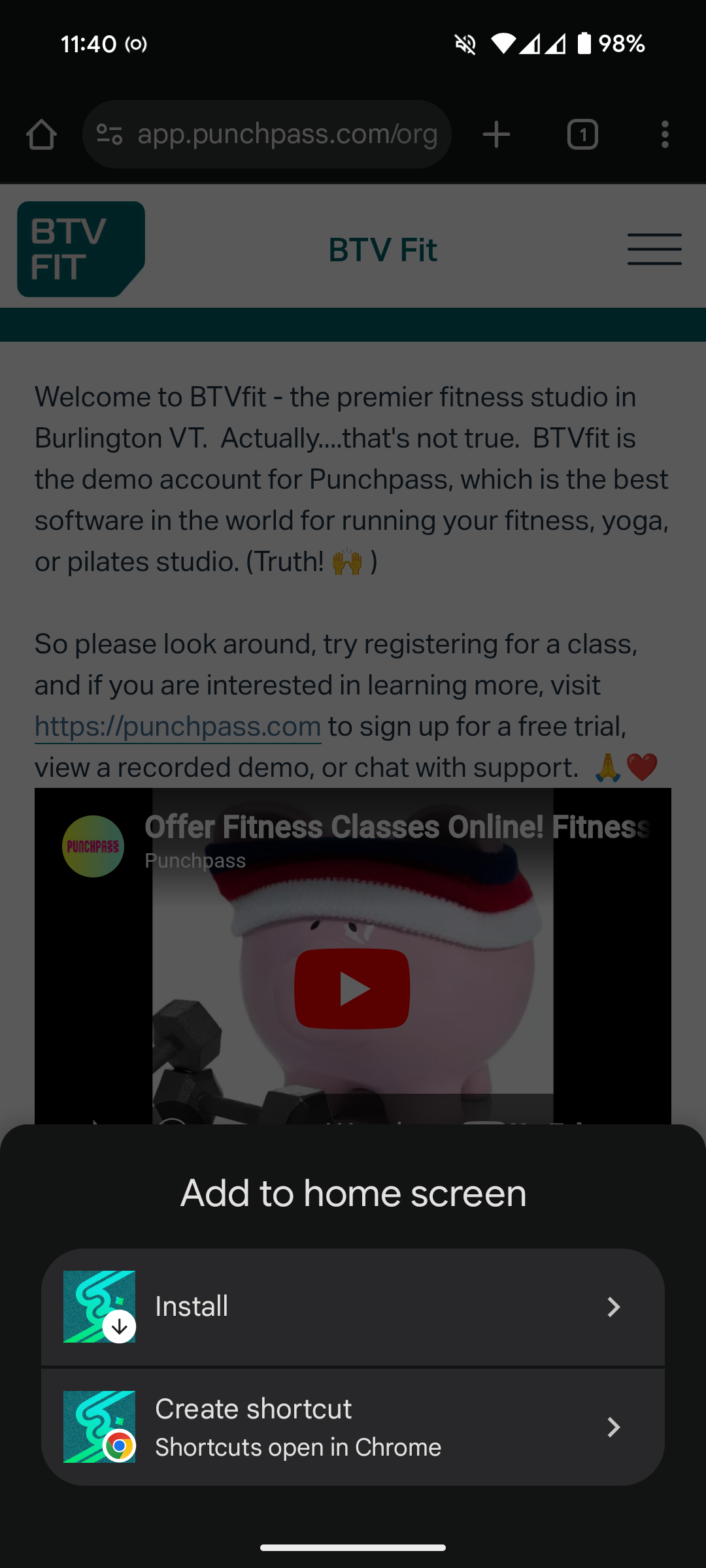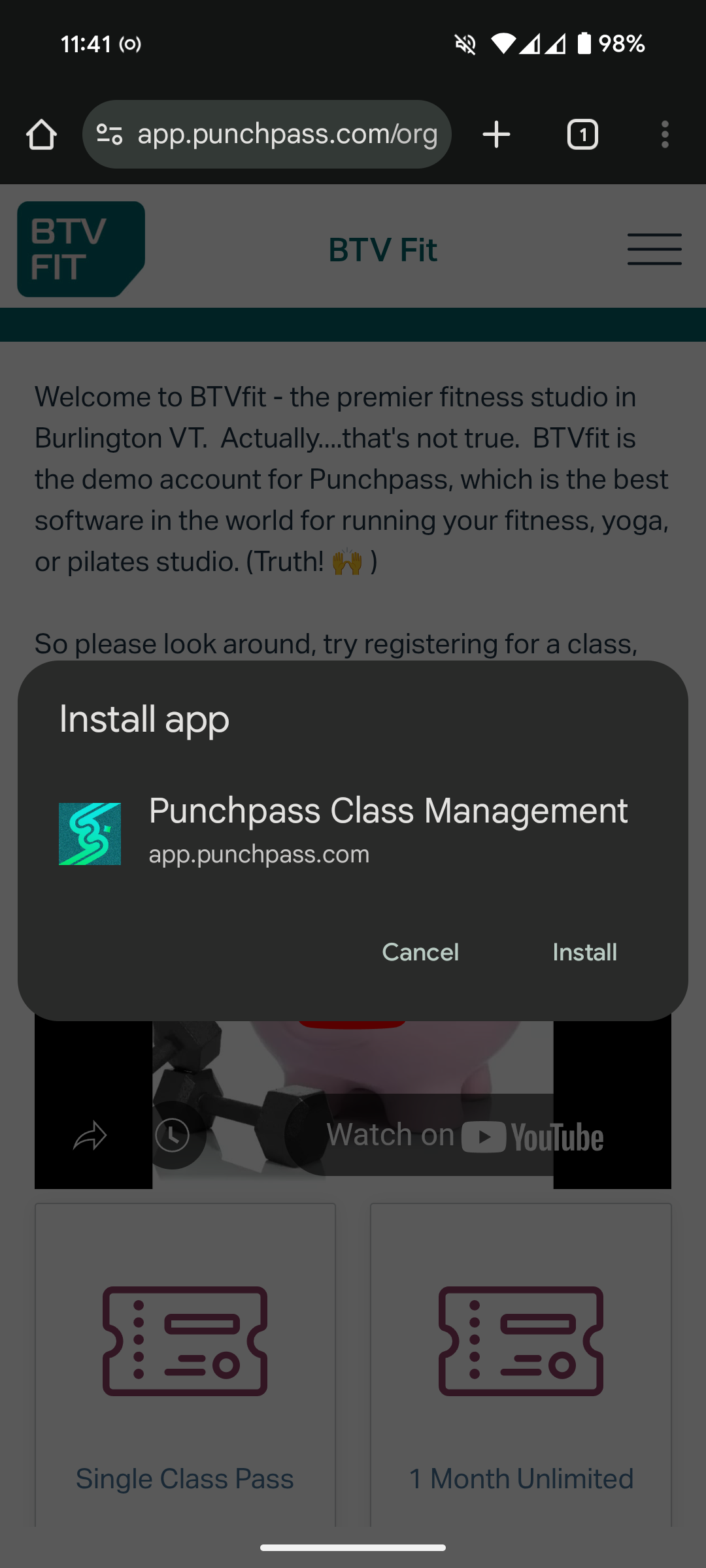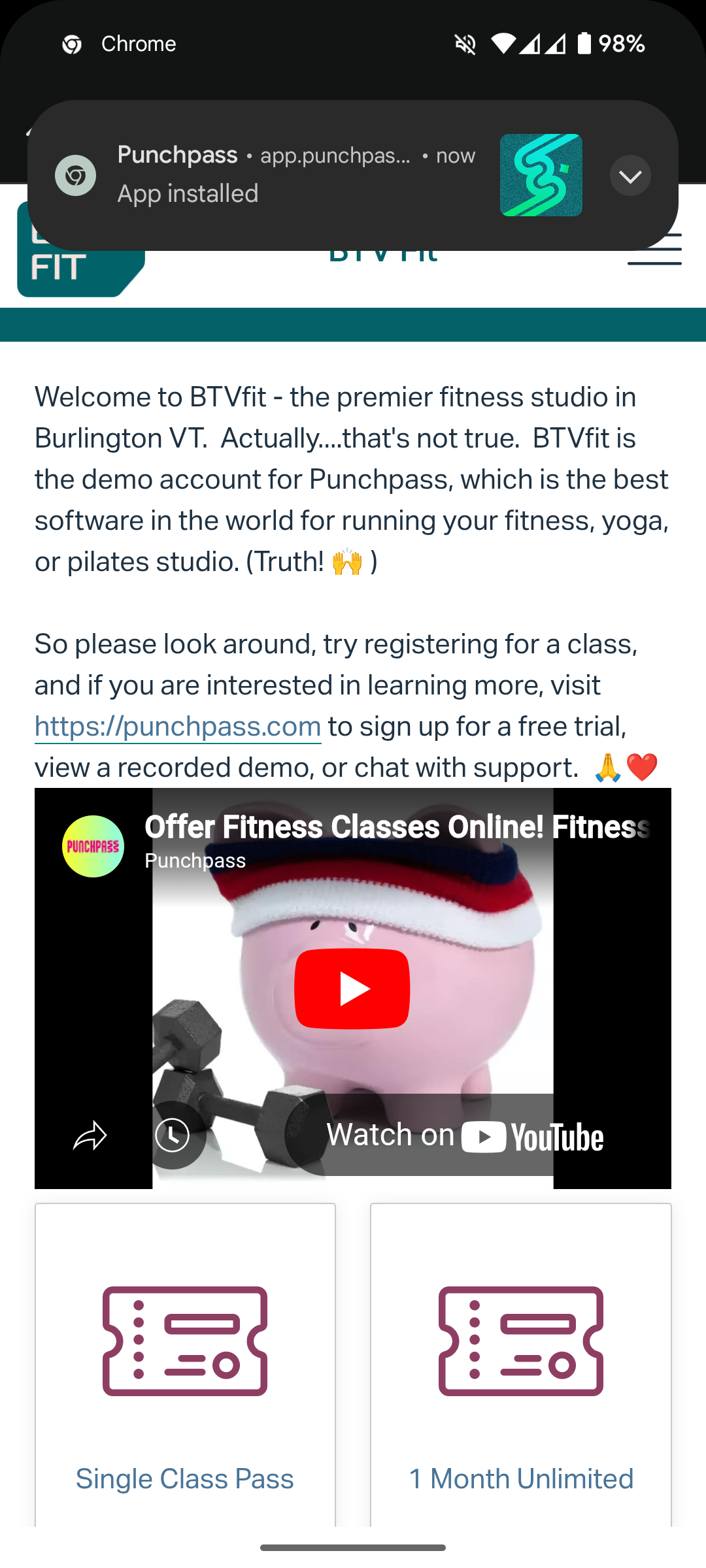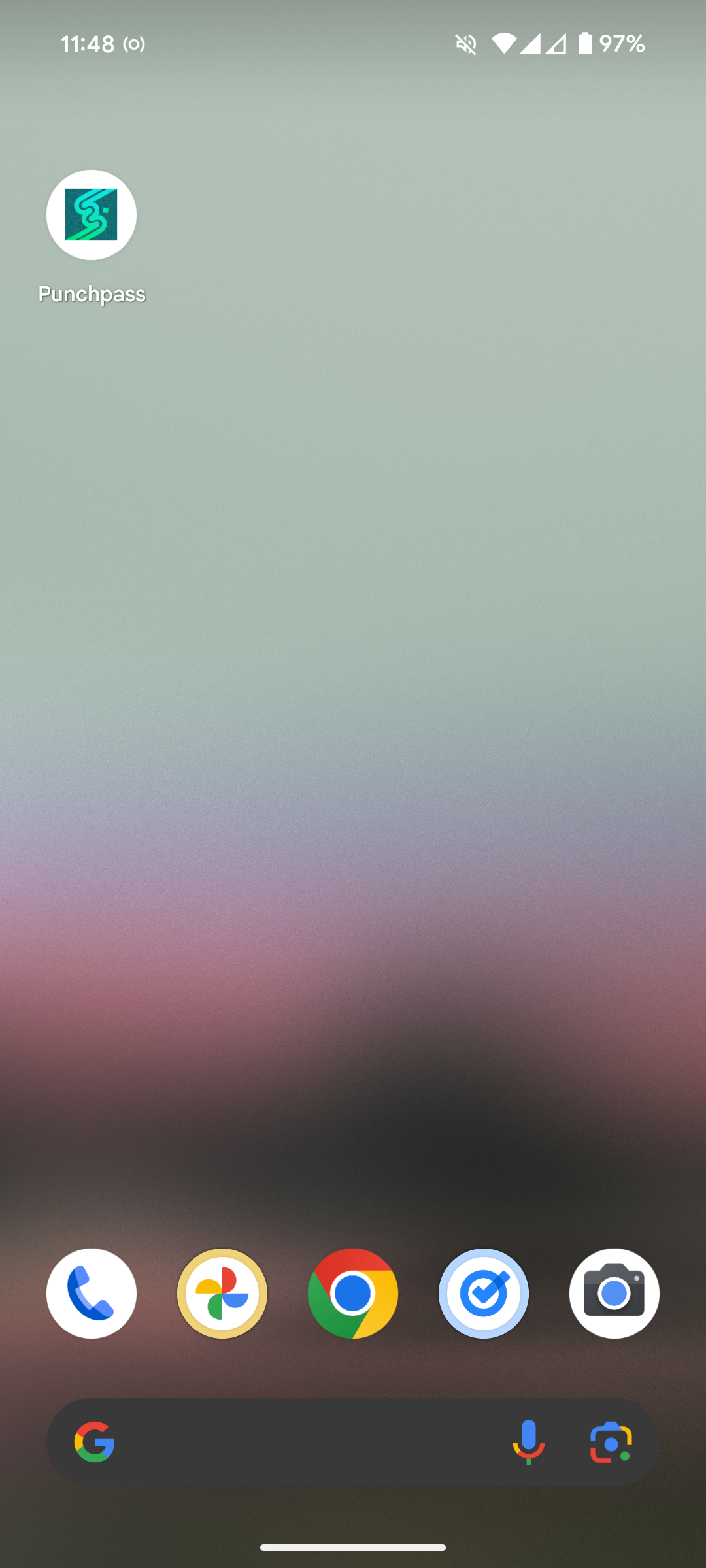Easily access Punchpass on the go with our IOS (Apple) or Progressive Web App on Android. (App coming soon!)
iPhone / iPad Installation:
Our IOS app is available on the Apple app store, and is designed to work with both iPhones and iPads. Simply sign in using the same login you use on the web. Creating a new account? Use the search function to find our studio: Shree Yoga

Android Installation:
Our Android app is currently in development - for now you will need to install our 'Progressive Web App'. Once installed, it acts almost exactly the same as a true App Store app.
On Android you will be prompted to install the app - Add Punchpass to Home screen will appear at the bottom of this page. Click it, and you will be prompted to Install app - Punchpass Class Management. Click install to continue. Now click on the icon on your homescreen to log in and get started.